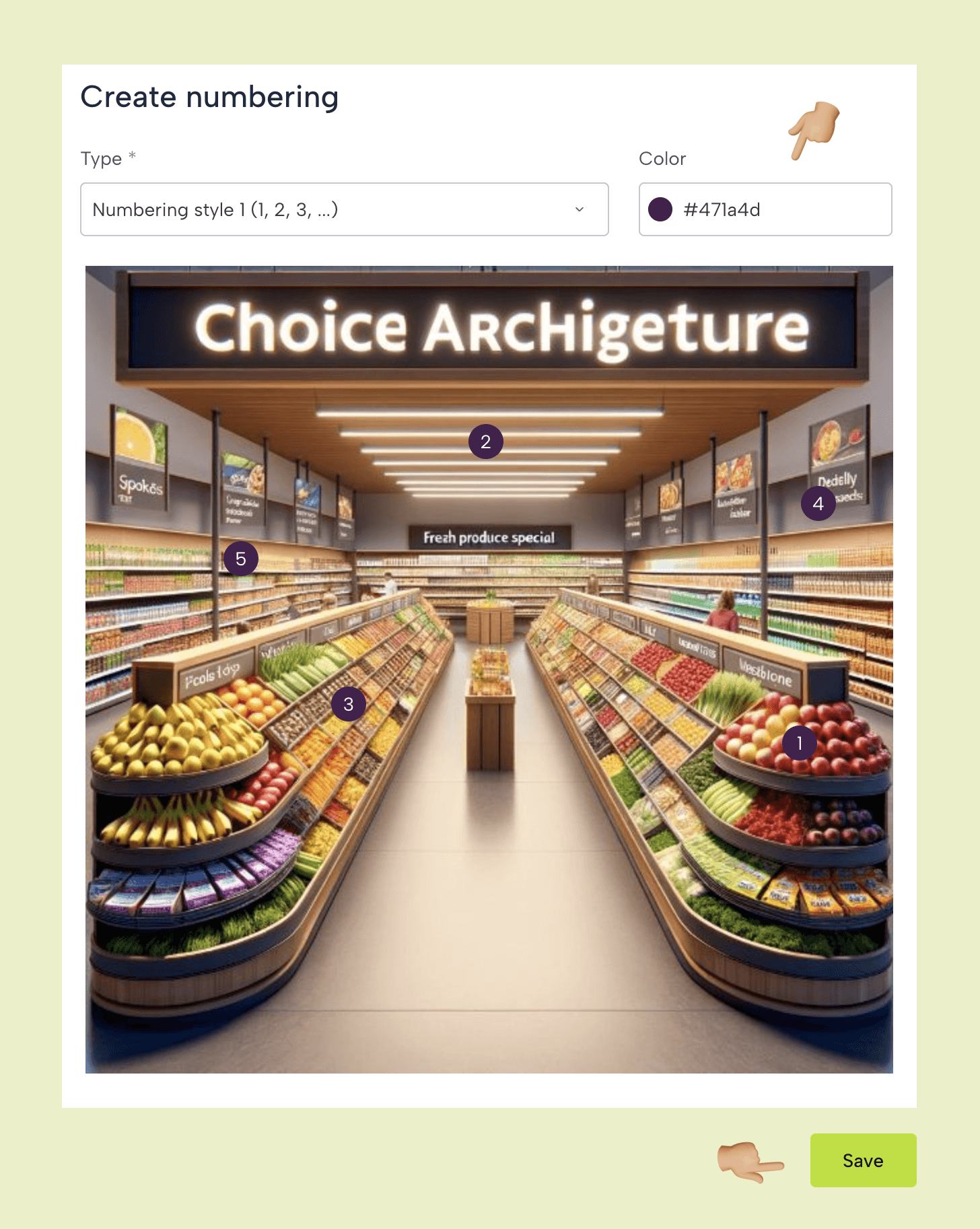Questions Banks
Question banks are the most efficient and convenient way to store and manage a large number of questions on a particular topic categorized by difficulty and subject matter.
In the free version of Leemons you have multiple choice questions, with images and map format. In addition, you can add hints to your questions for scaffolding with diverse learners.
Important: A question bank is not assignable to a student, it works as a first step to create a test.
Step by Step
New Question Bank
Click on New QB in the corresponding section of the library or by clicking on the New menu in any other section.
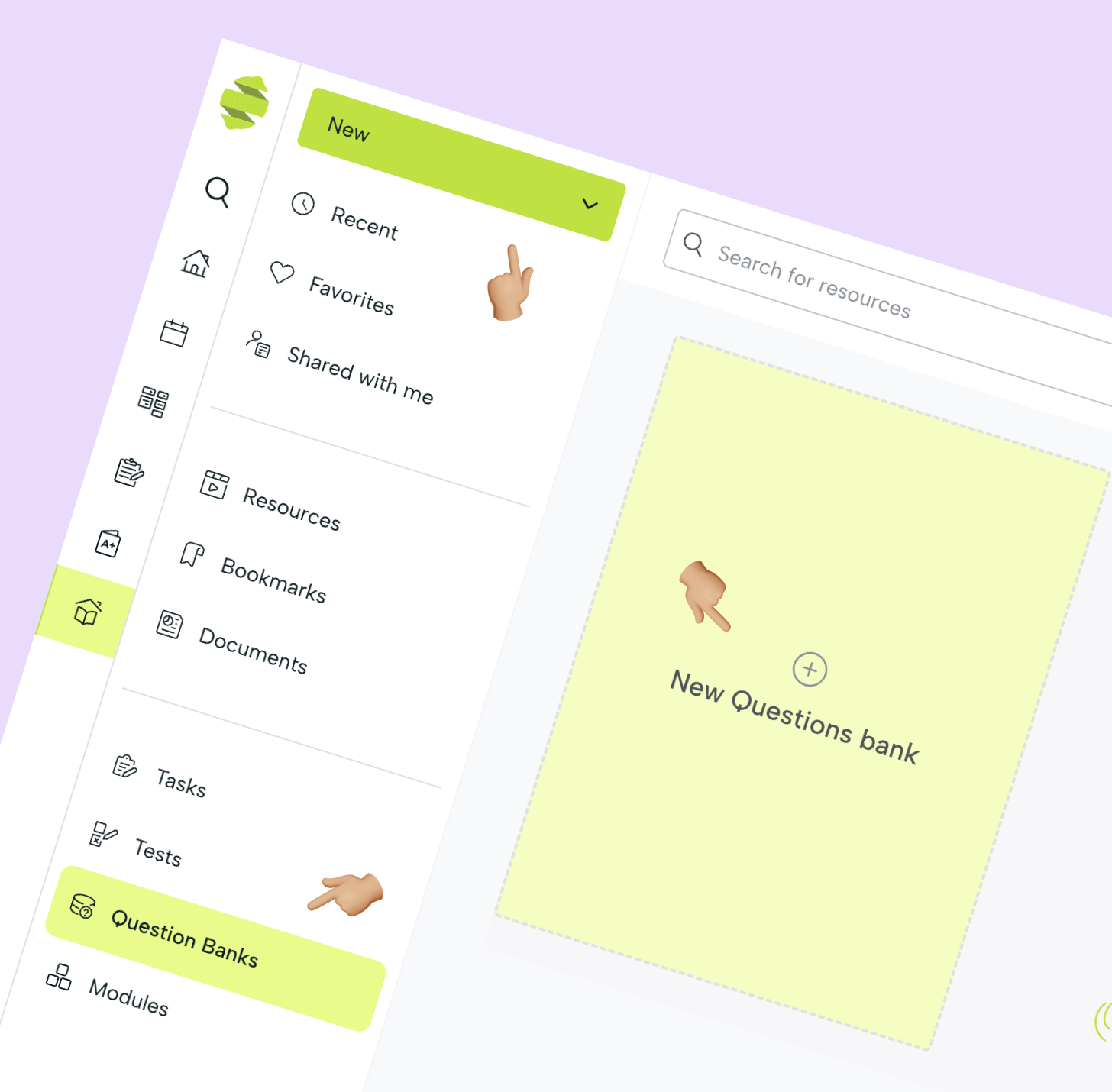
Basic configuration
In the creation window we will find two sections: basic and questions. In this first step, we give the question bank a title, a cover image and a description. We must also label it with the subject to which it refers.

Custom tagging
Añadir etiquetas relevantes sobre el contenido de banco de preguntas nos hará más fácil decidirnos cuando tenemos varios bancos.
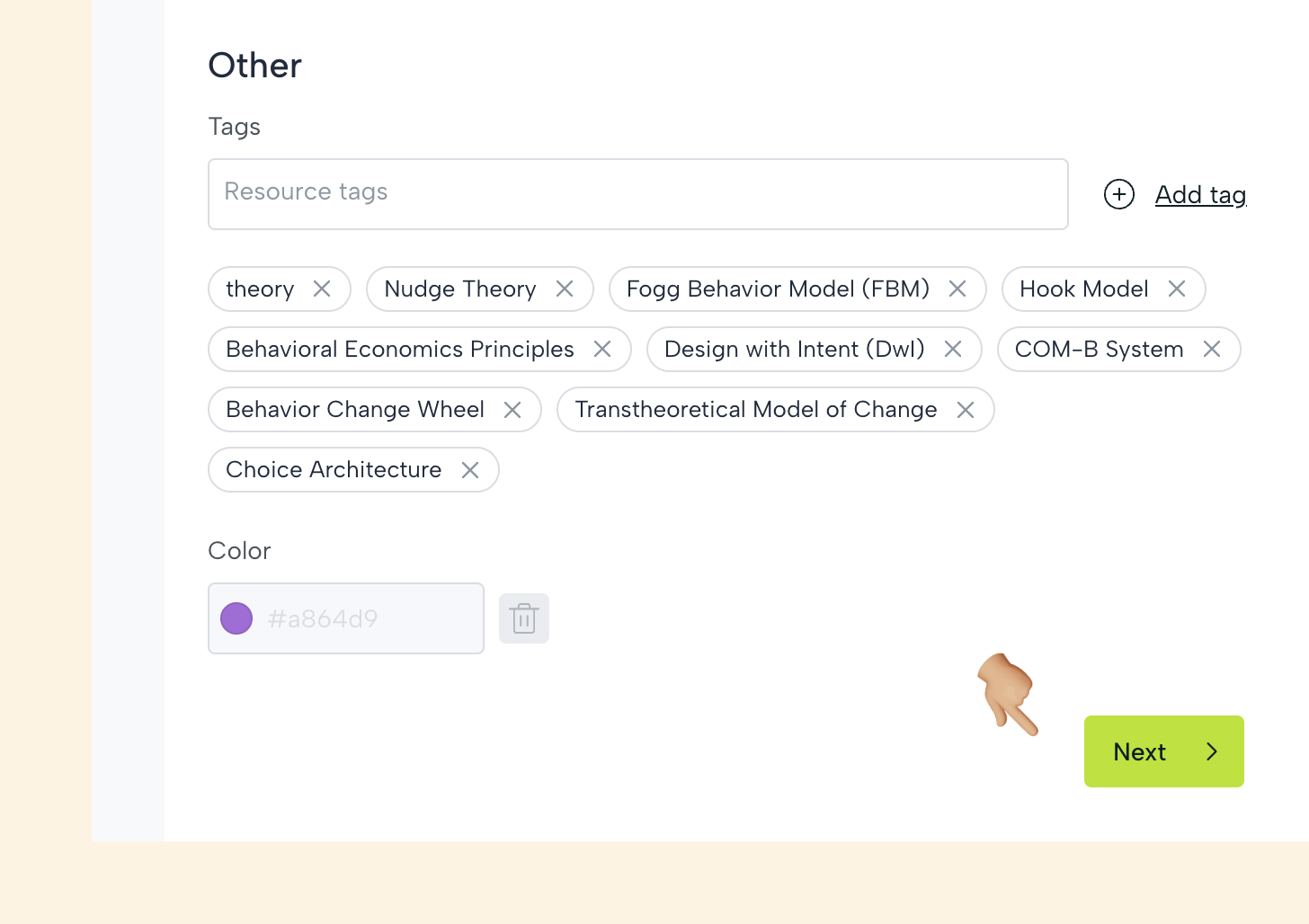
Mono response questions
Also known as Multiple choice. It presents several options for the student to choose one as the correct answer to the question.

In all the questions it is possible to select the level of difficulty (from Beguinner to Advanced) and a category. The categories are created with each question and are stored in a drop-down field to choose the option when it is previously created.
You must describe a question and, if you wish, add an image (for example, if the question is related to a picture) and include an explanation, which students will only see when they have finished the test.
Answers
The answers can be texts or images (we will see this later). In any case, answers will be added and before saving the question, the correct option must be selected by checking the radio button.
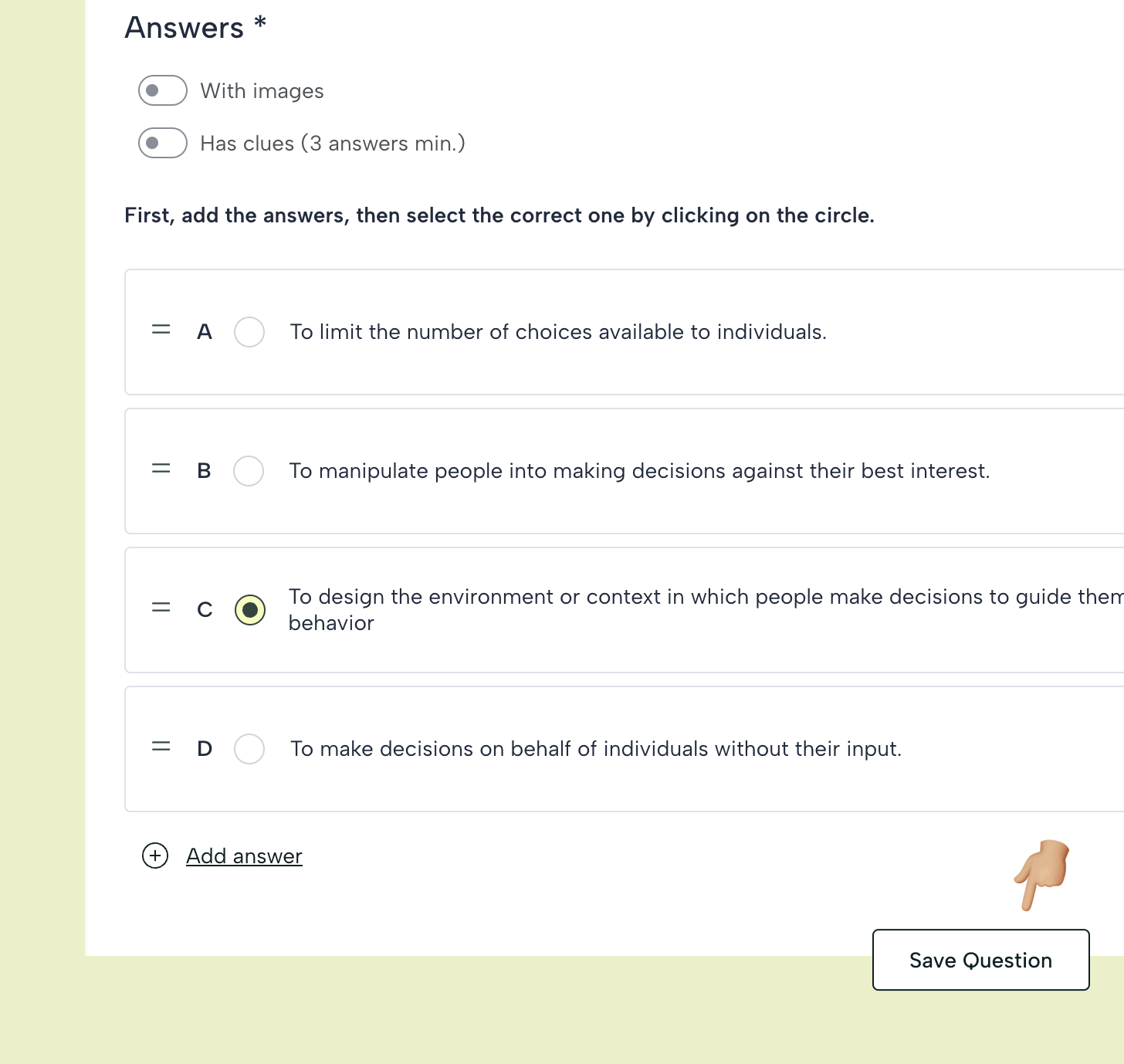
List of questions
When saving, the system will navigate to the list of questions created so far. To include a new question, click Add New Question.

Answers with Images
If you enable the Images option in the Answers group, the answer fields will allow you to search for a photo in the library for each answer and include an alternative text.

Answers with images: Save
Picture questions work in exactly the same way as text questions, so you will need to indicate the correct choice.
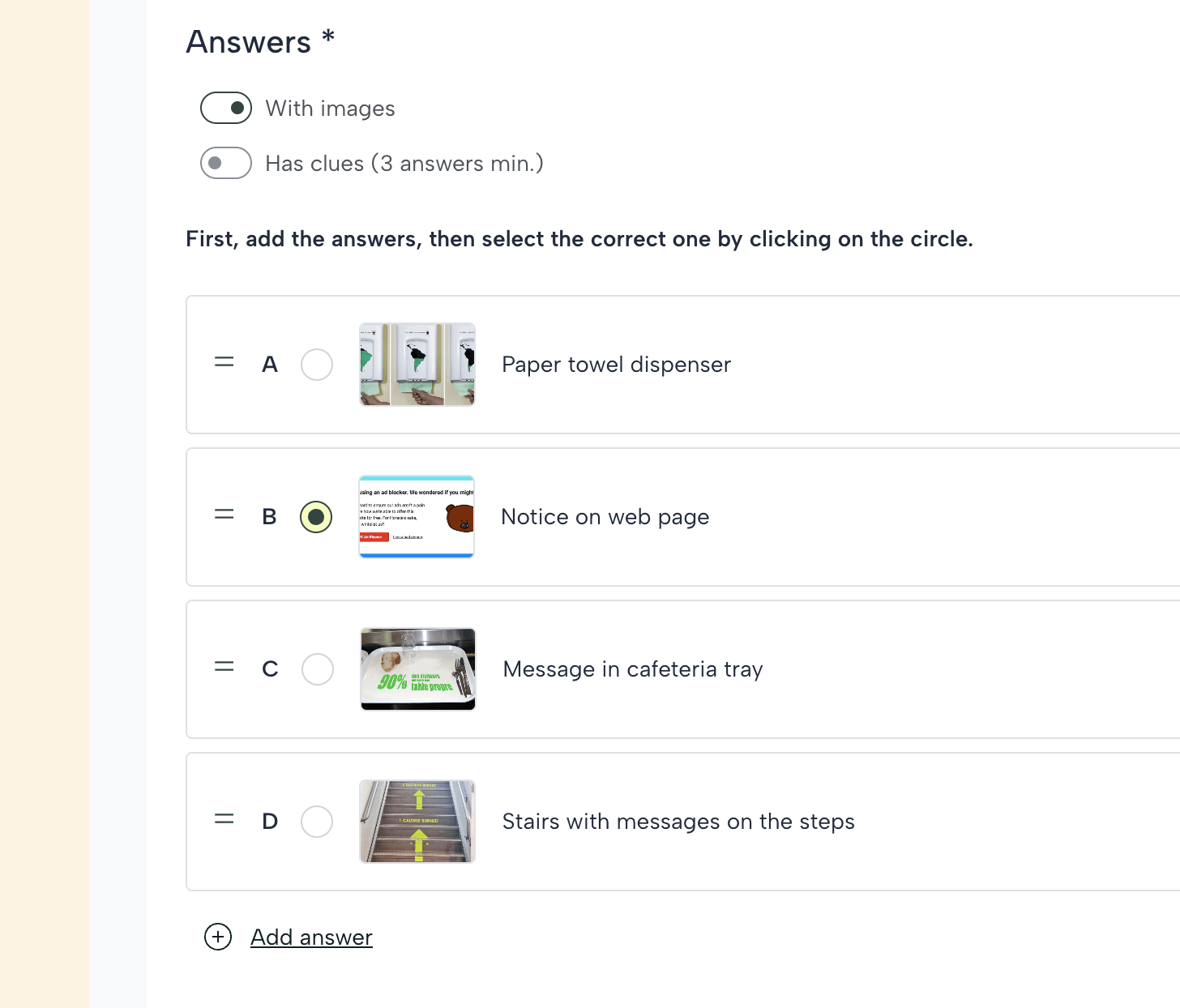
Map Questions
For this type of question, we will upload an image that works as a map, on the map some numbers will be placed and the student will have to relate them correctly with a series of options.
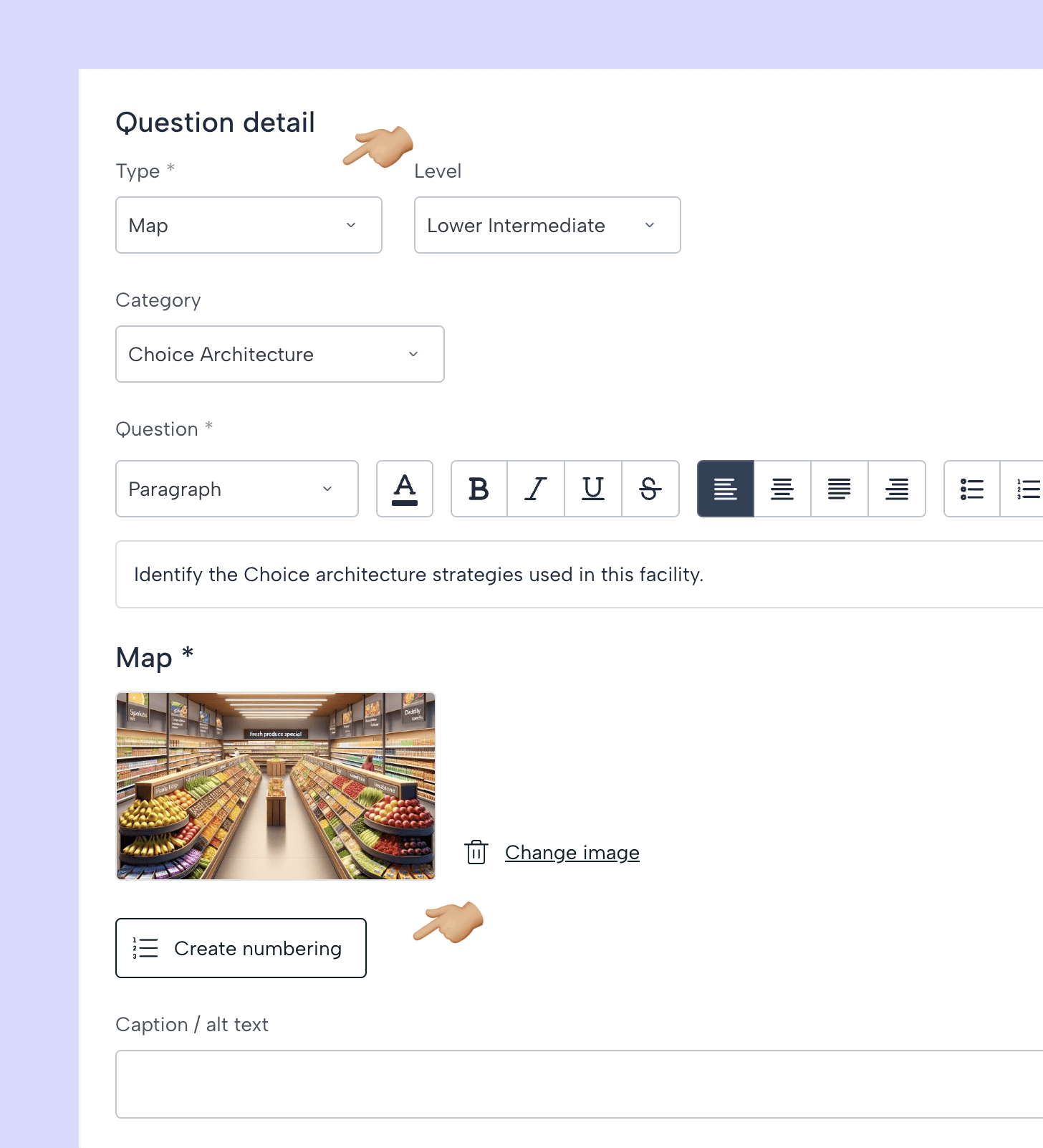
Clicking on the Create numbering option will open a new window.
Add numbering
Here you can select the type of numbering we want to add to the image (letters or numbers) and the color of the callsigns. Next, click on the picture to create the areas where the answers will be. Once you have finished cutting the numbers, click on Save.