Getting started: Setup of Leemons Free (part 1)
The free version of Leemons has a step-by-step wizard to create your virtual campus in less than 10 minutes.
To set up your virtual campus you only need to have the following information at hand:
+ Name and details of your organization and your academic center.
+ Information about the academic program: name, start and end date, evaluation model (European or American)...
+ Information about the teachers (email, first and last name and date of birth).
+ The subjects you wish to teach, the timetable and the teacher.
+ Some images and icons (in SVG format) to format the subjects.
+ The list of students you want to enroll (with their emails, names, surnames and dates of birth).
You can also upload their profile pictures or they can add it later from the campus.
Step by Step
Create a Free account
Log in to the Leemons Manager and click on the "Create a free account" option at the bottom of the form to create a new account.
https://manager.leemons.app/
Important: If you already have an account, in this same form you can access the backoffice of your center by entering your username and password.
Fill in the information
Enter the data of the person who will manage the backoffice of the virtual campus.
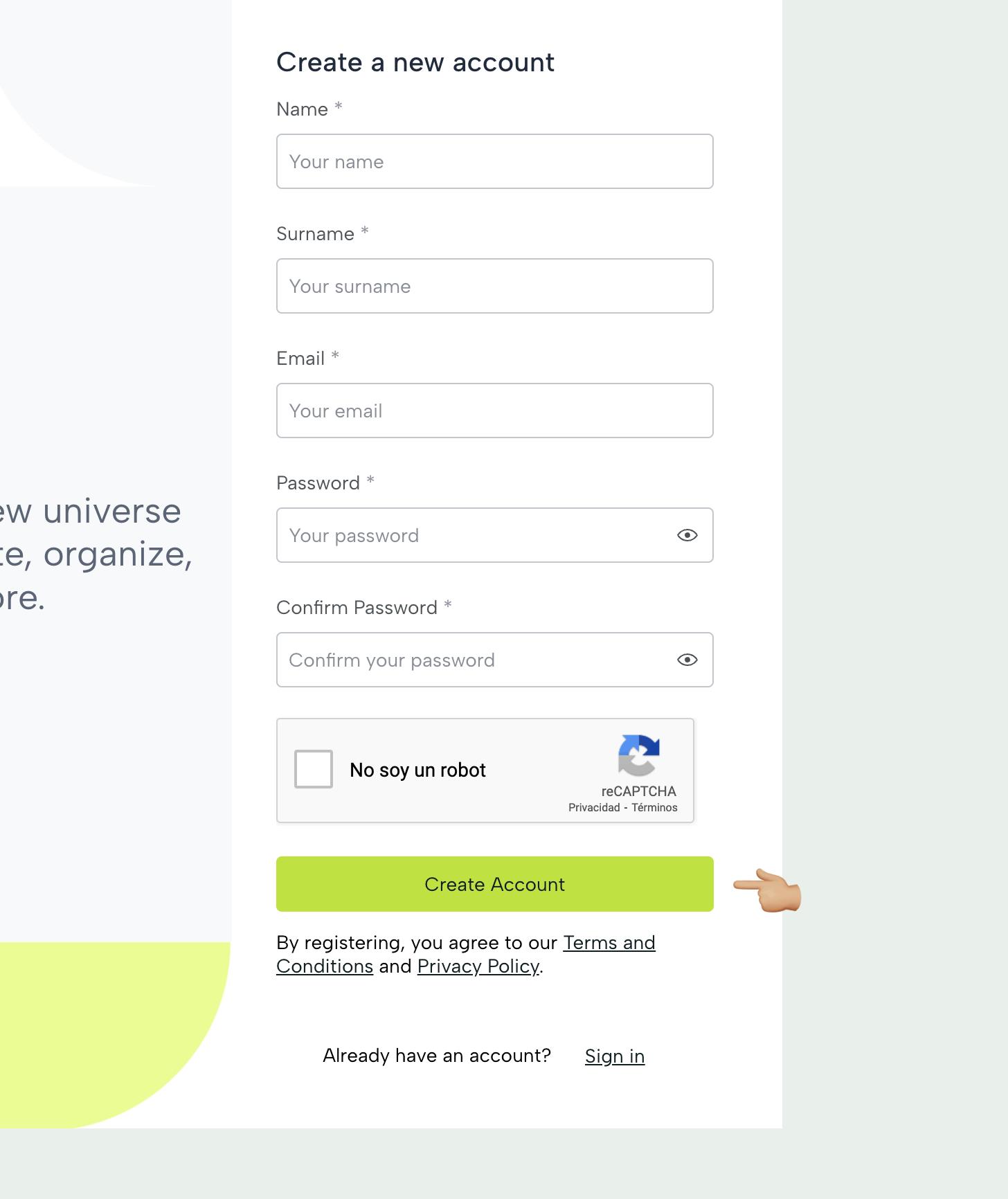
Activate your account
You are not ready yet! The system prompts you to receive an email to activate the administration account.
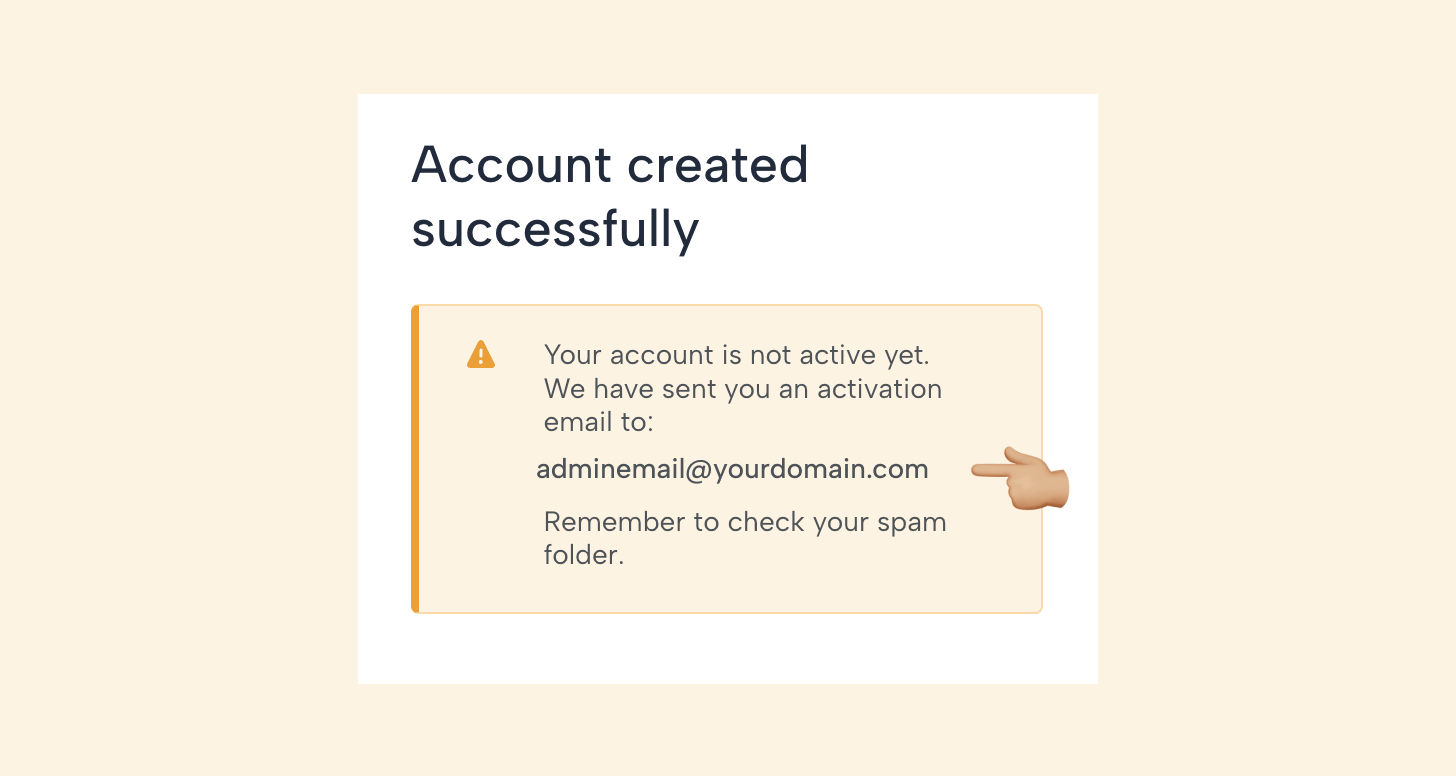
Activation email
It is very important to perform the activation to create your user in Leemons and be able to continue with the installation. Until you do so, your campus deployment will not start. The link sent has an expiration date of 24 hours.

Import: To avoid crossovers with other installations or tests you are doing on Leemons we recommend you to open an incognito window in your browser and copy and paste there the URL (in blue).
Here's how to open an incognito window in all major browsers
- Chrome: https://support.google.com/chrome/answer/95464?hl=en&co=GENIE.Platform%3DDesktop#
- Safari: https://support.apple.com/en-us/105028
- Firefox: https://support.mozilla.org/en-US/kb/private-browsing-use-firefox-without-history#w_how-do-i-open-a-new-private-window
- Edge: https://www.microsoft.com/en-us/edge/learning-center/private-browsing?form=MA13I2
Email Address Verified
This message confirms that your user has been successfully registered and you will be able to access the Leemons administration system.

If an error appears at this point (either because the token has expired or because of an error in the session), the user will not have been created and you will have to start over.
Start setting up your platform
This screen shows an overview of the 5 steps to create your campus with the educational program, subjects and teachers and finally enroll students.
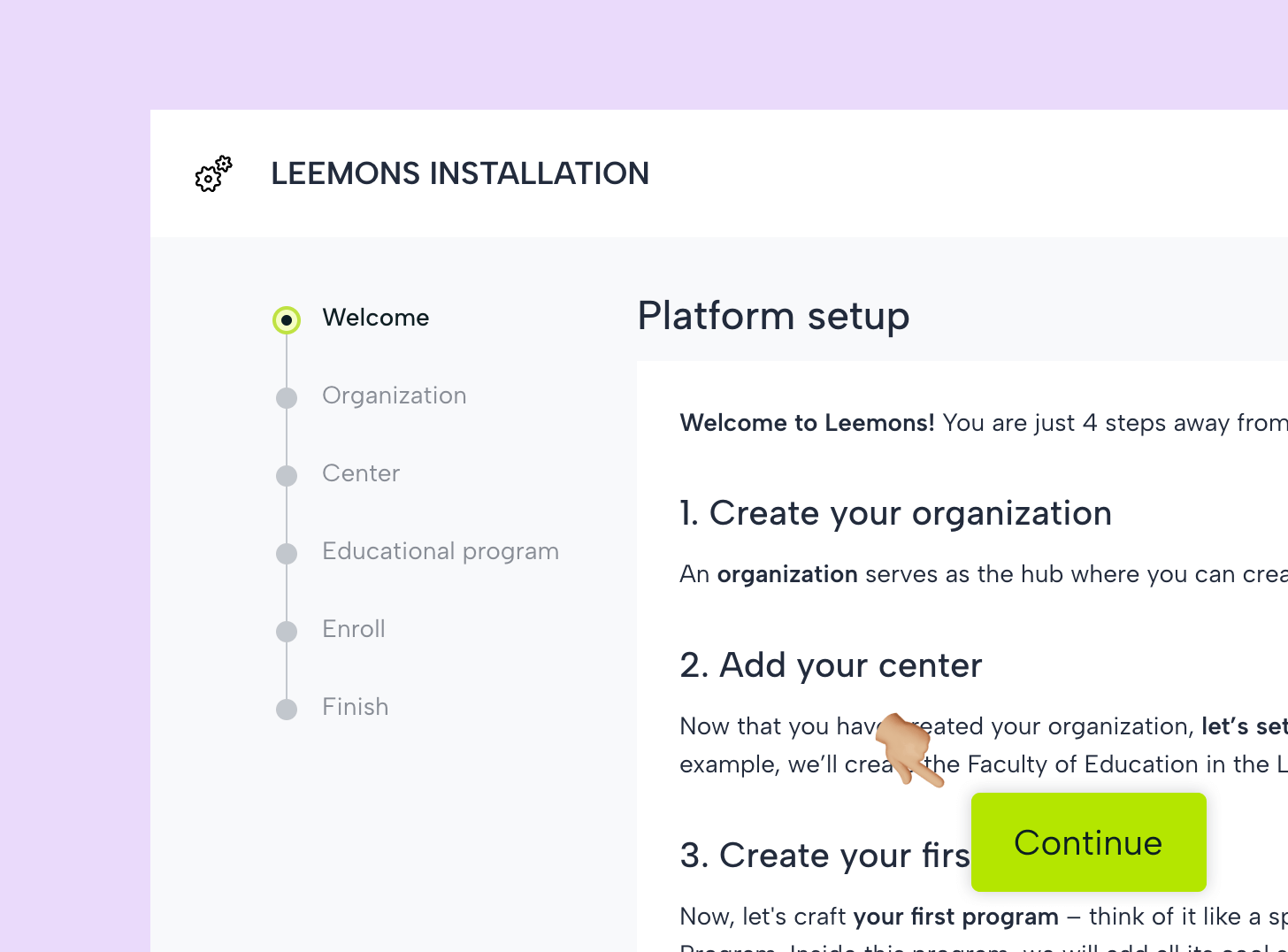
This process will take you no more than 10 minutes in total. You must complete it up to point 3 (school information).
From there, if you have to interrupt it or want to leave some action for later (create your educational program, subjects or enroll students) you can continue it later.
About your organization
Fill in here the name of your organization which may or may not match the name of your school (we will ask for on the next page) and the administrative contact information.
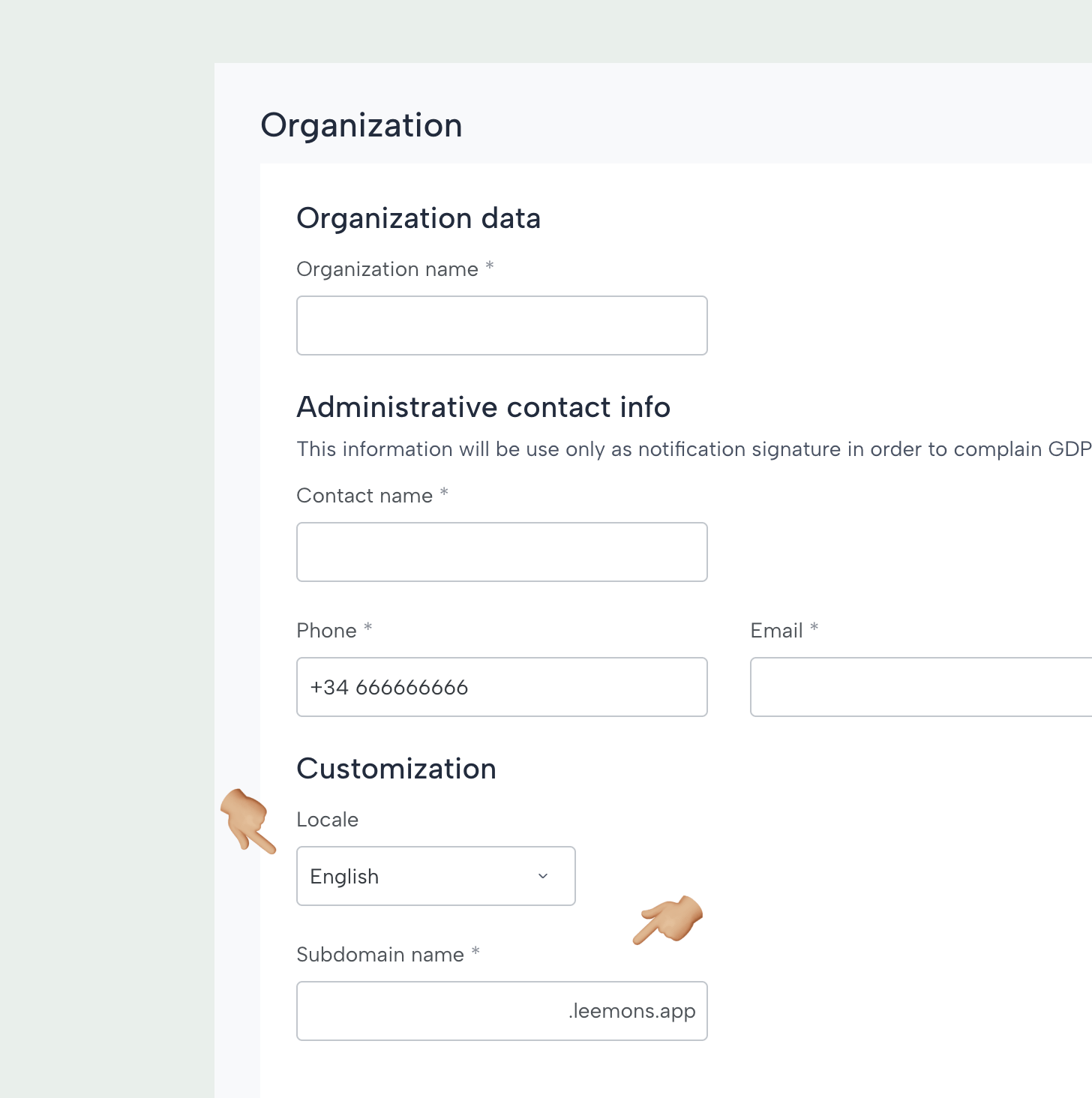
Please note these two fields:
- The local language is the language in which your platform will be available (the free version has English and Spanish).
- Your domain name will be reserved for your users to access your platform and will have the following form: yourdomain.leemons.io.
Learning Center
Here you indicate the information about your school, academy, university, company... and it's training center. On this page you must set your time zone and the first day of the week to configure your calendar.

In the paid version of Leemons, you can configure multiple training centers for the same organization and each one can have a different language, time zone and calendar configuration.
Confirmation messages
At this moment the user with whom you are operating will be configured as the system administrator.
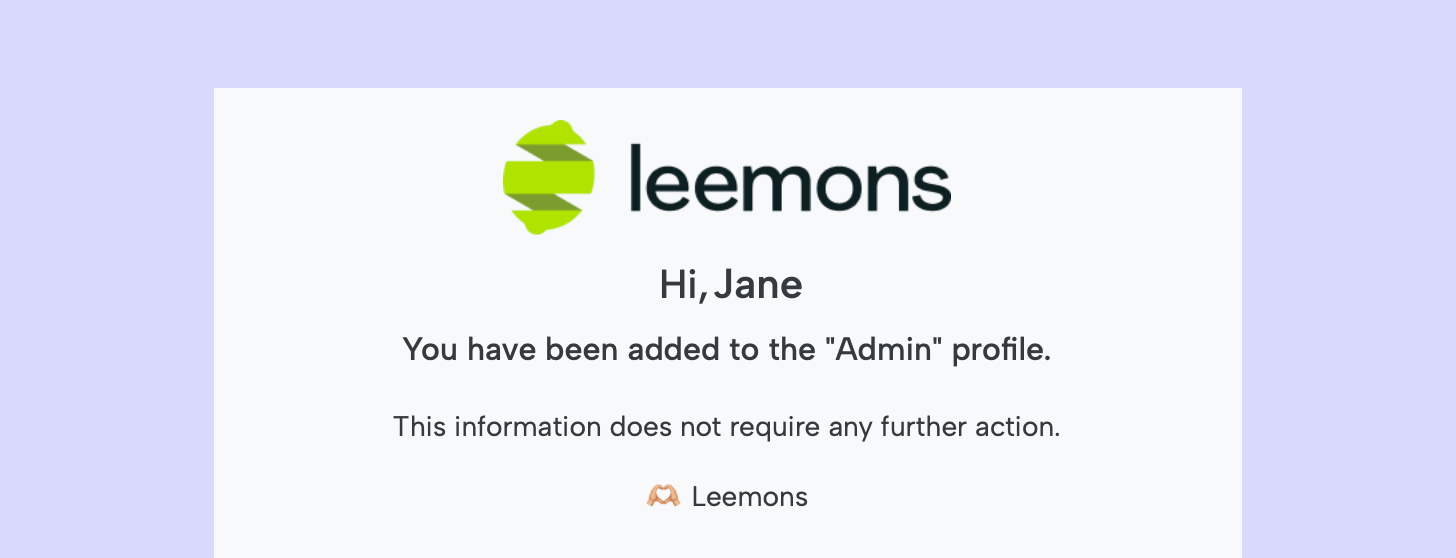
Important: during this setup each user registered in the platform will receive a message to activate his account (as in step 4).
However, when a new profile is assigned to an already active user (teacher, student), he/she will only receive a confirmation message (like the one above) which does not require any further action.
Creation of an educational program
In this step, the training program will be created, which works as a subject grouping. You will have to enter the name, choose the grading rules*, which can be European (from 0 to 10) or American (from A to E) and the starting dates and find the program.
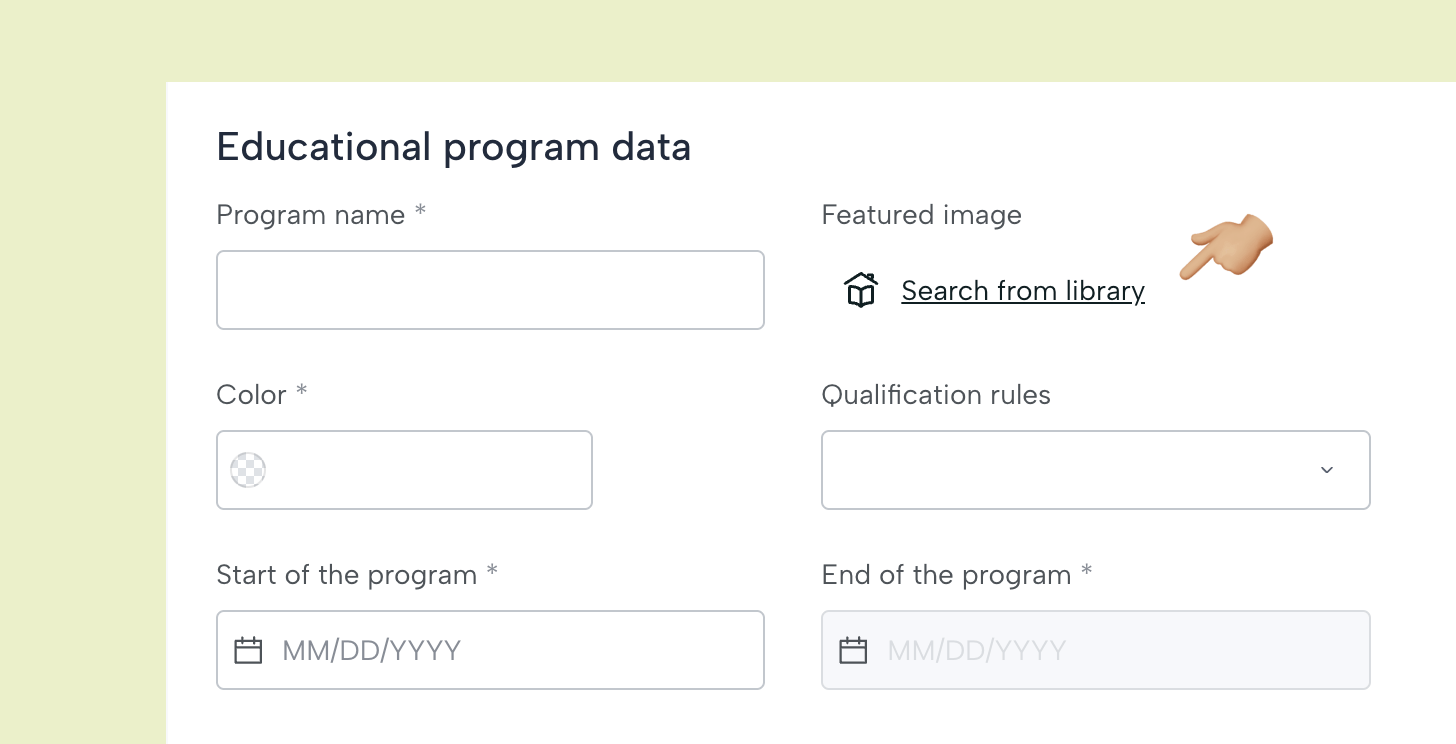
The free version of Leemons allows the creation of a single educational program. However, Leemons for a fee is multi-program, so it is useful to include an image and a color, to visually enhance the design.
* Leemons also allows you to create your own custom grading rules.
Decorating the program
Here you will come into contact with the Leemons Library for the first time.
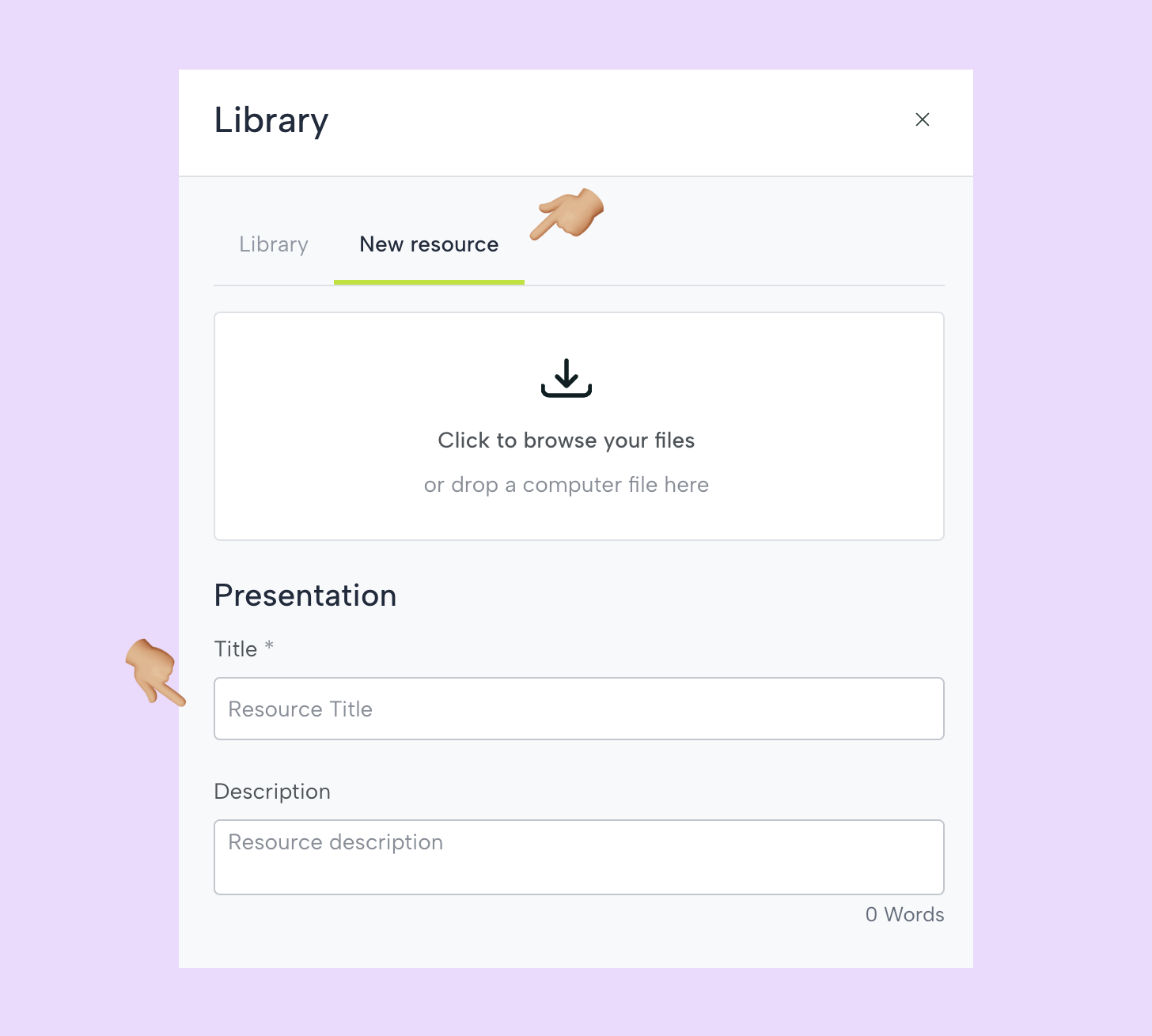
From there, you will be able to upload a file that will be placed as the cover of your program.
Program created!
You will be able to make modifications until you create courses and enroll students. Specifically the grading rule and the start and end dates will not be editable.
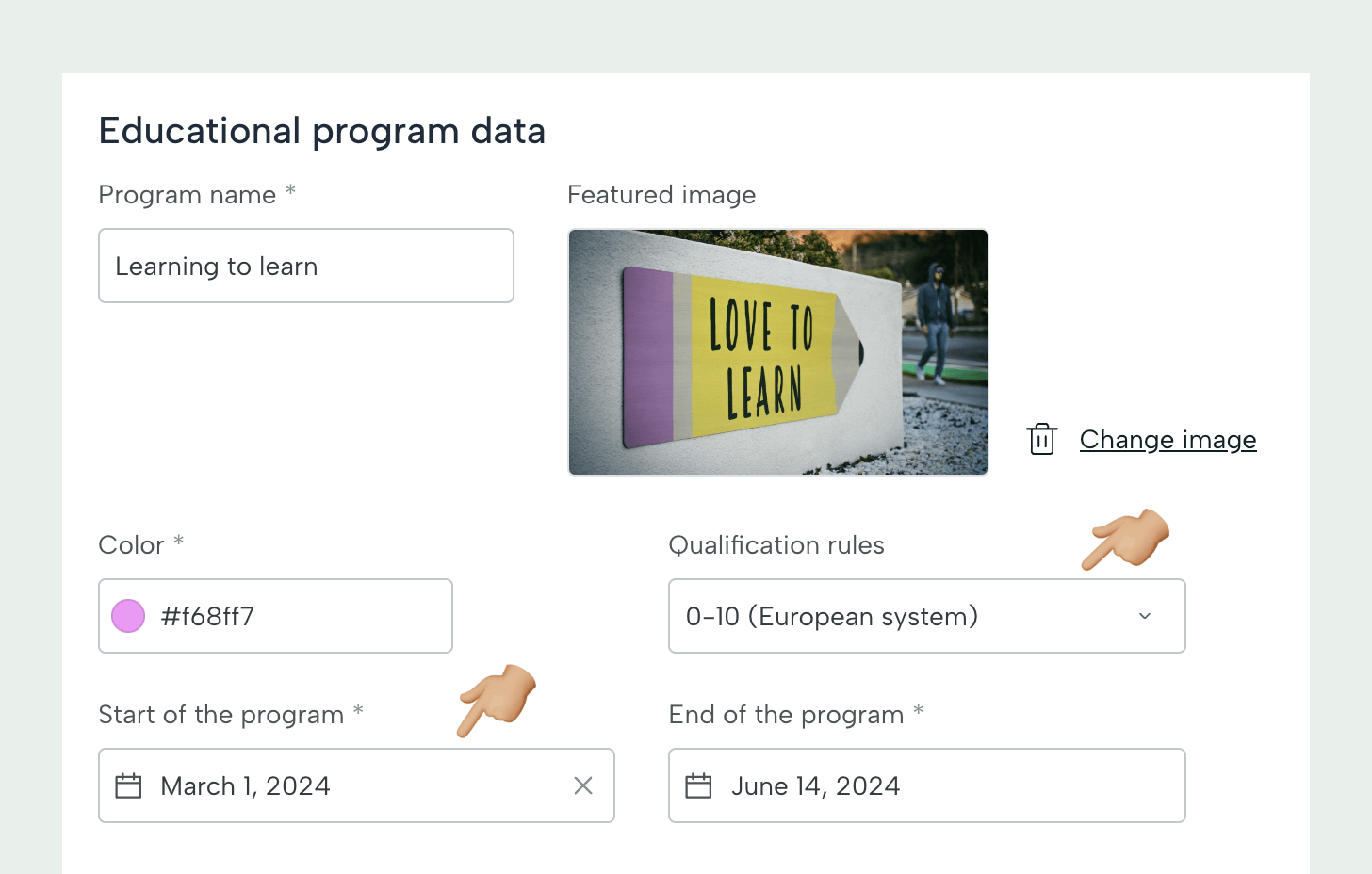
Register teachers
In the same program configuration screen you will be able to register the teachers and close the subjects. You will have to start with the teachers by clicking on New teacher.
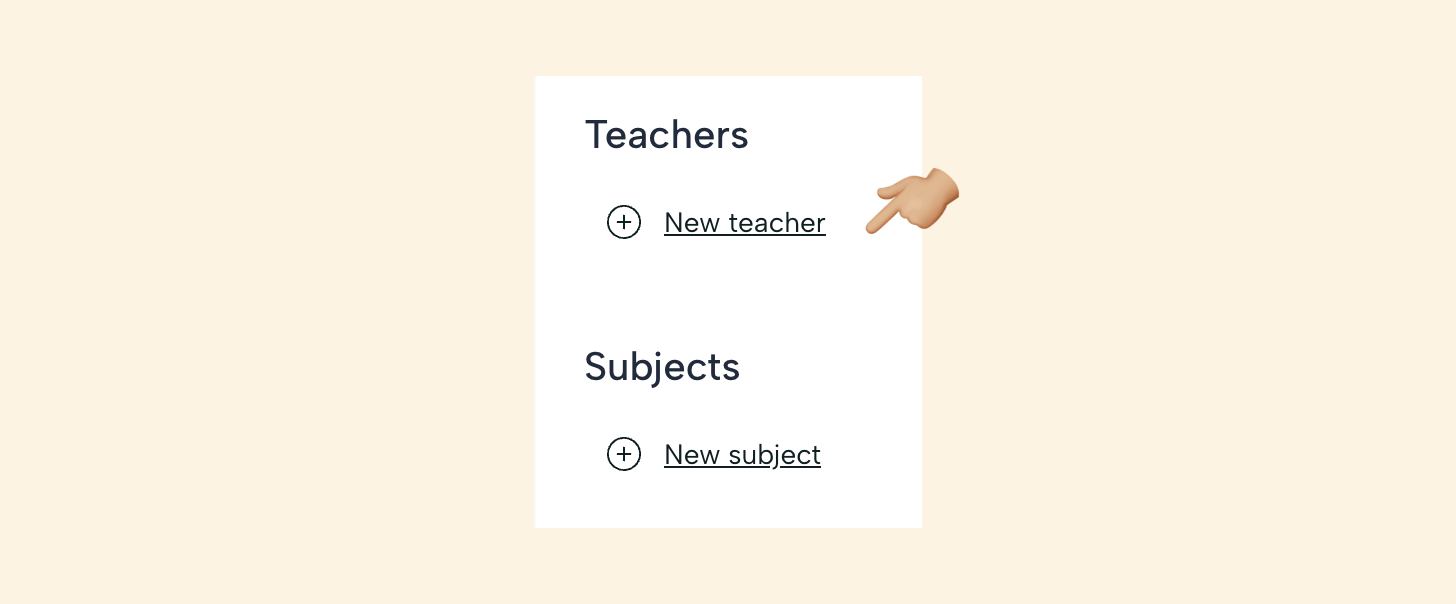
Teacher information
The teacher's data are: email (where to send the activation email), name and surname, date of birth and gender.

The administrator can upload a photo or let the user do it later from his/her profile.
In the case of a user without a photo, a color avatar with the initials of the name will be displayed.
In Leemons each subject can have up to two teachers collaborating on it. The free version allows you to register 6 teachers and 3 subjects.
Activation of non-administrator users
Teachers and students will receive an email to activate their account and will be redirected to a screen where they will be able to enter their personal access password (the user will be the email address).
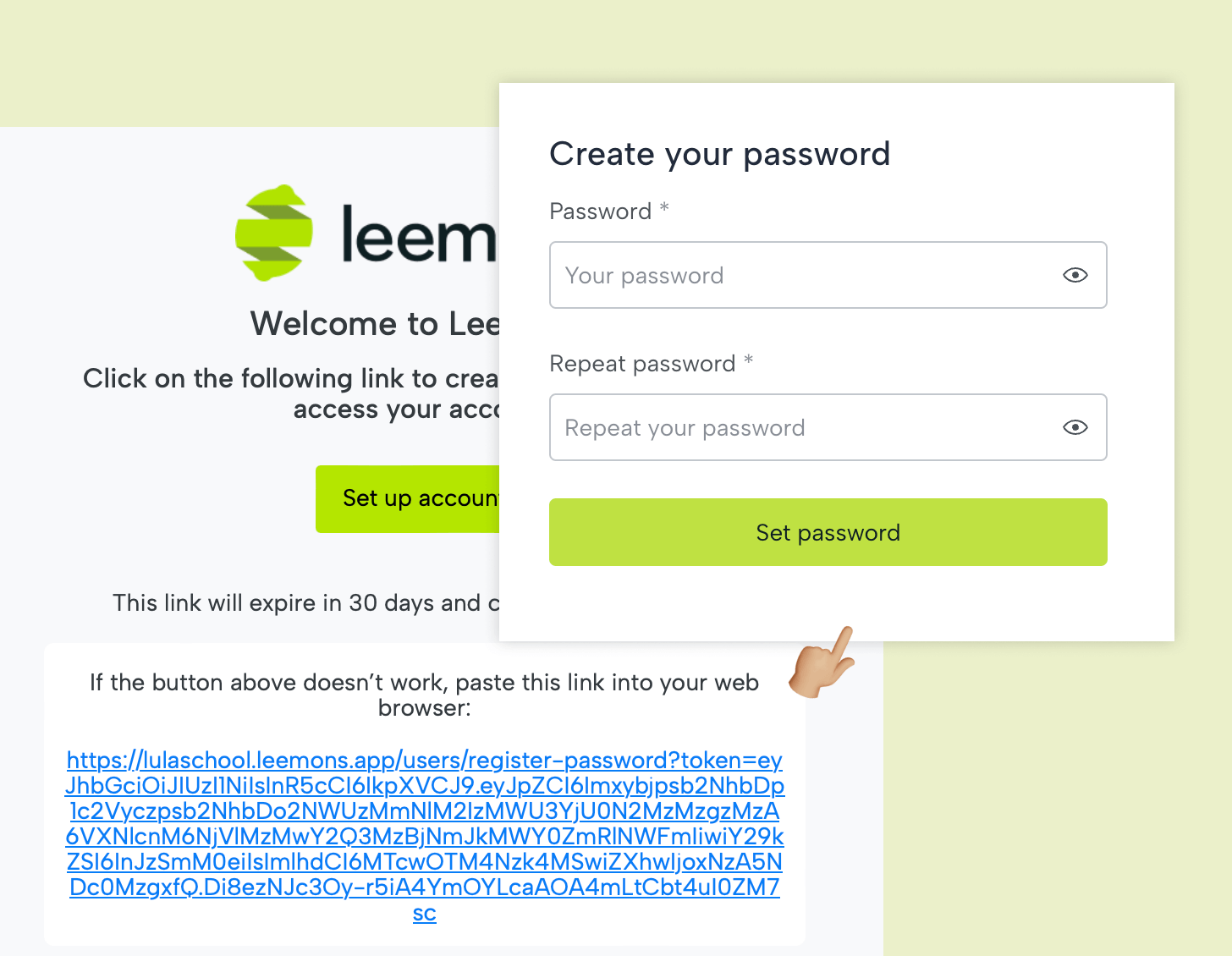
In this case, the activation token has an expiration date of 30 days but can only be used once.
In case there is an error in the activation process, the administrator can activate the user manually, as well as reset the password and send a recovery email.