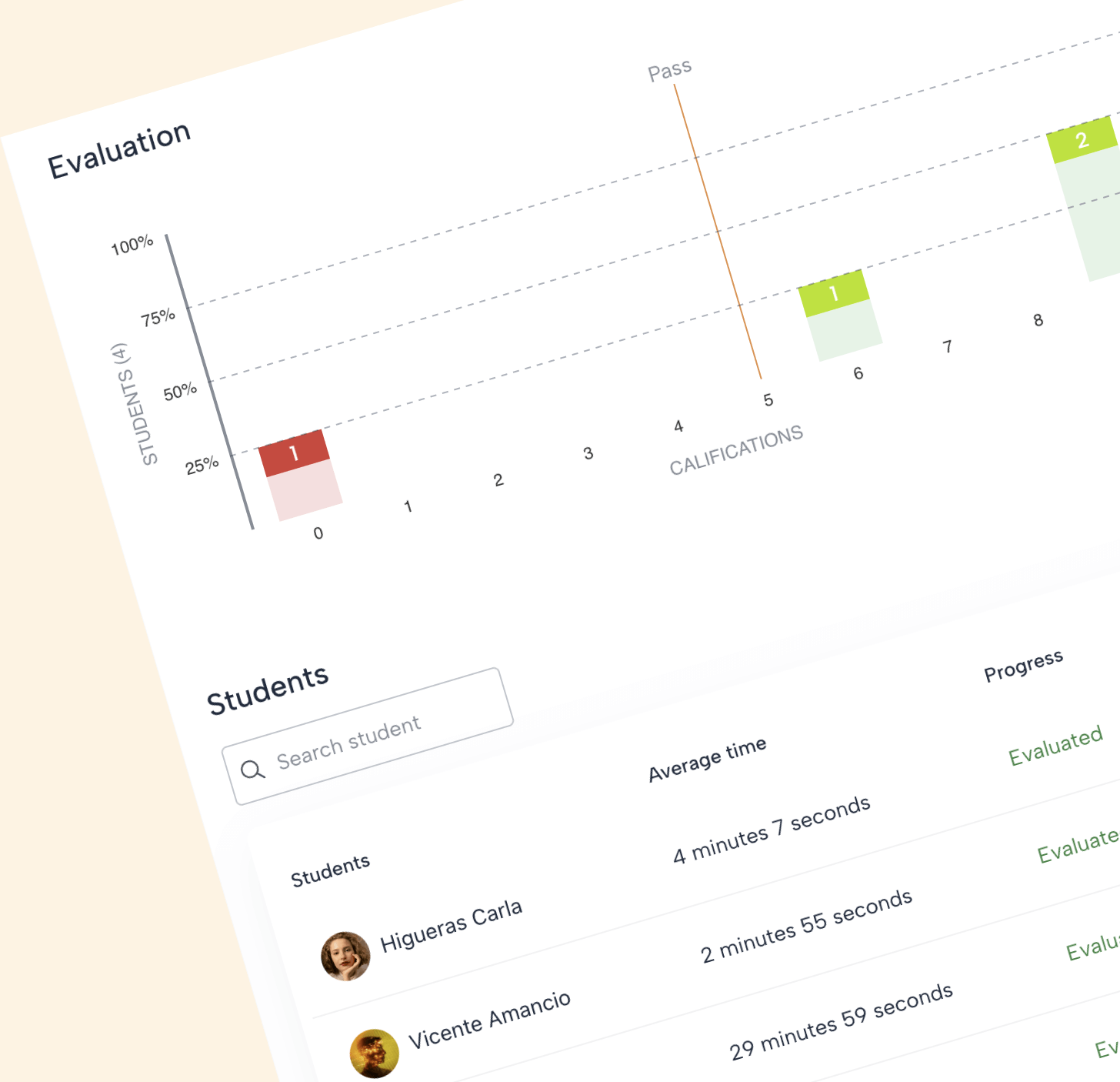Test (quizzes) 2 - Execution and evaluation
Now that the teacher has assigned the test, let's find out how the student views the test and the teacher's possibilities at the time of evaluation.
Step by Step
Receiving the test
If we have chosen the option "Notify students" they will receive an email in their mailbox. Otherwise, students will be able to see the test in their Need your Attention section of the Program and subject dashboard.
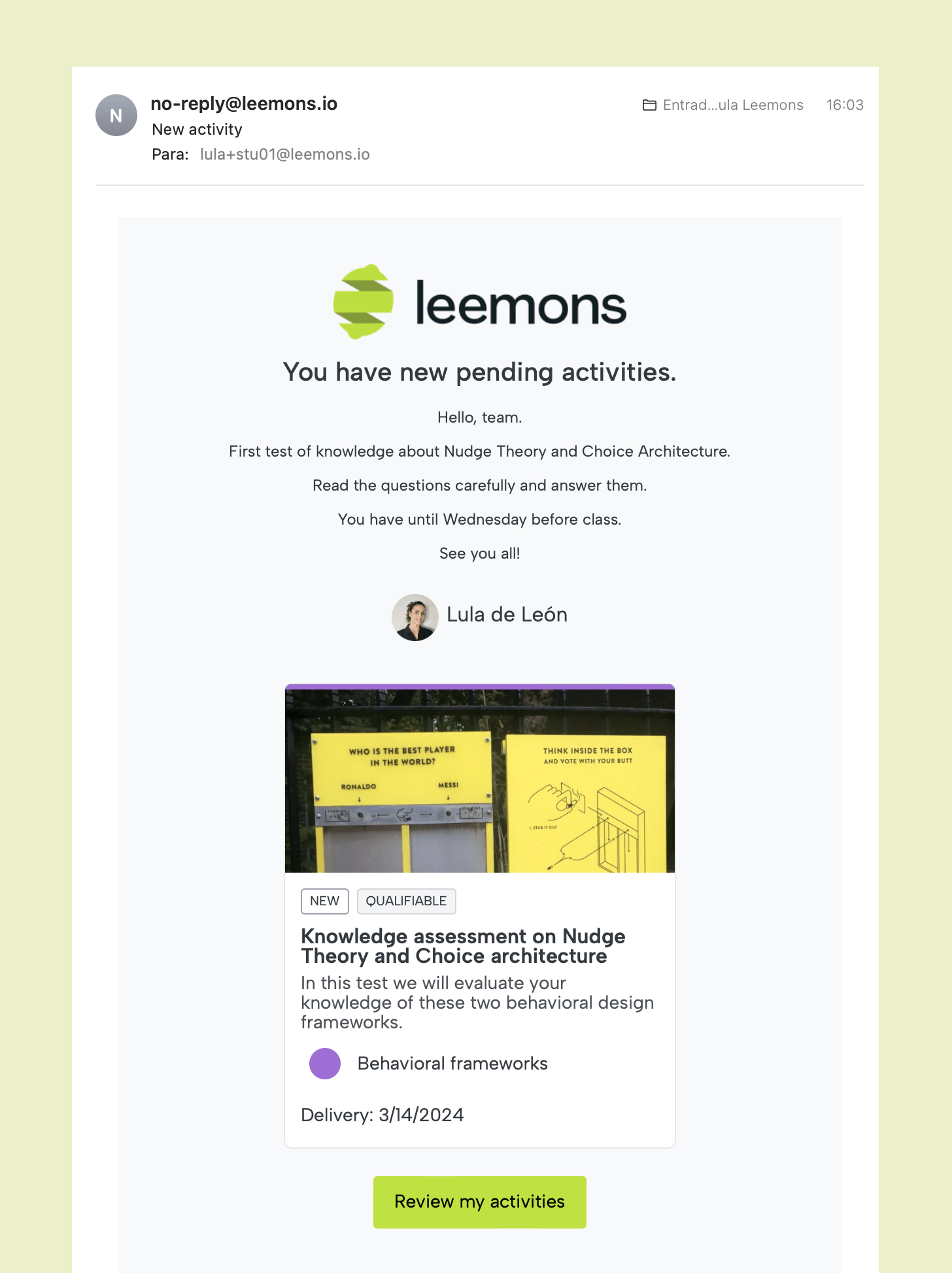
Test in Ongoing
Both teachers and students can view the test in the Ongoing section and access it by clicking on the row of the test.
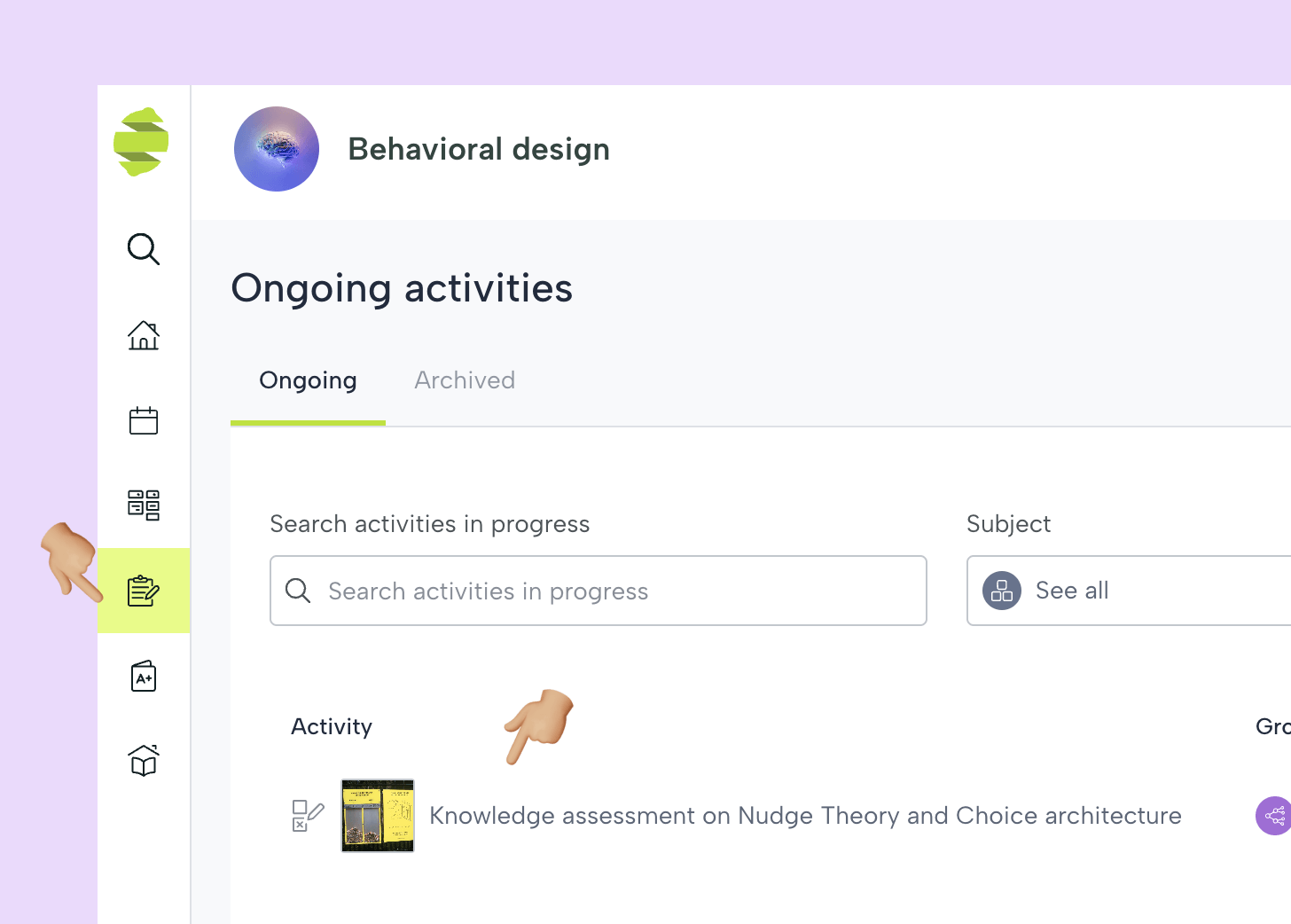
Starting the test
When accessing the test, the statement and the evaluation rules will be displayed first. As well as the penalties if any have been defined.
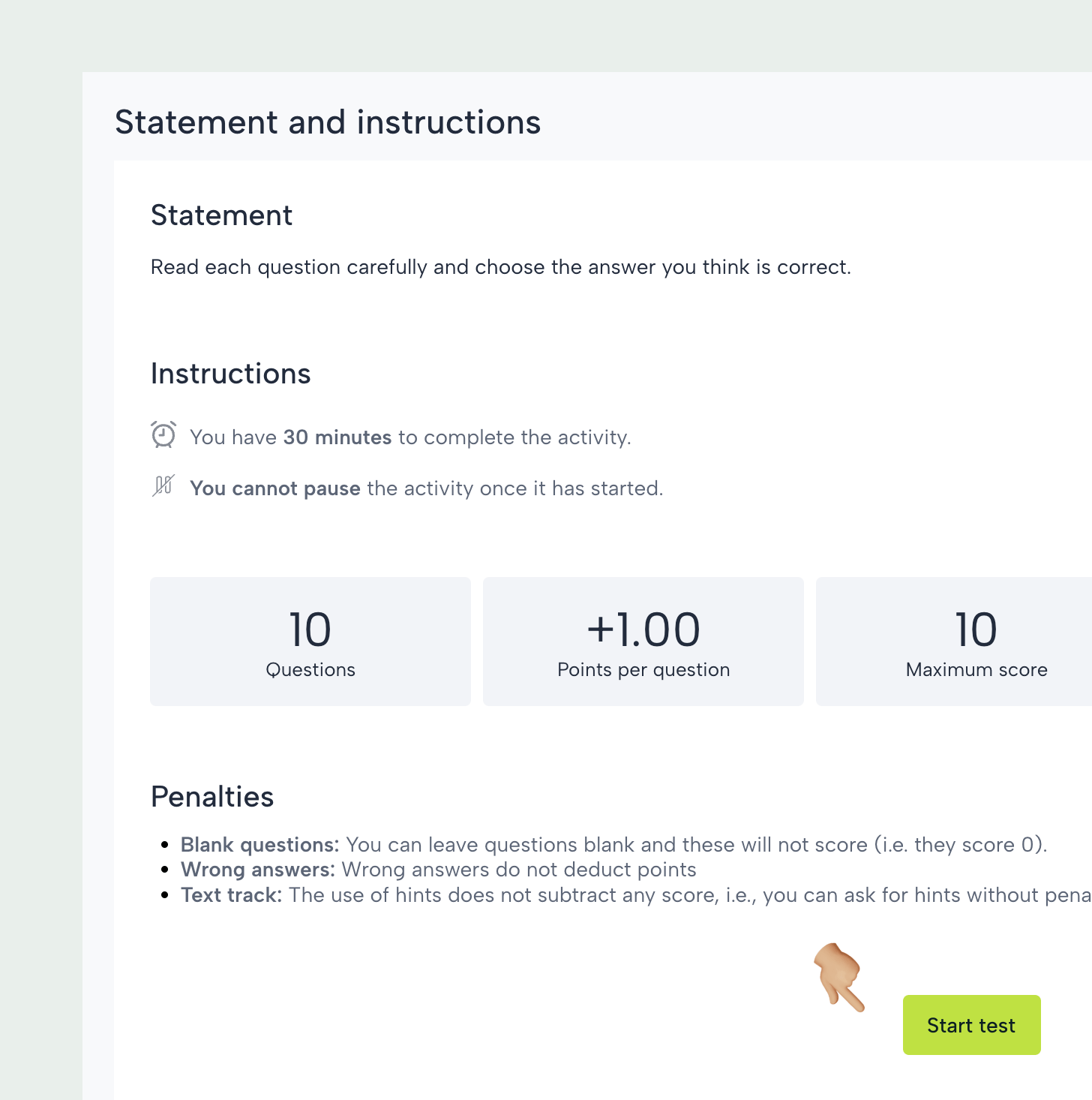
If the test has a runtime, it will not start counting until the student presses the "Start test" button.
Solving the test
The questions will appear in sequence and the student can navigate between them to review them. If the test is timed, it will be visible in the upper area of the screen.

Time limit
For time-limited tests, if the student does not arrive in time to finish the test, the test will be blocked at the end of the time limit and will be considered as undelivered.
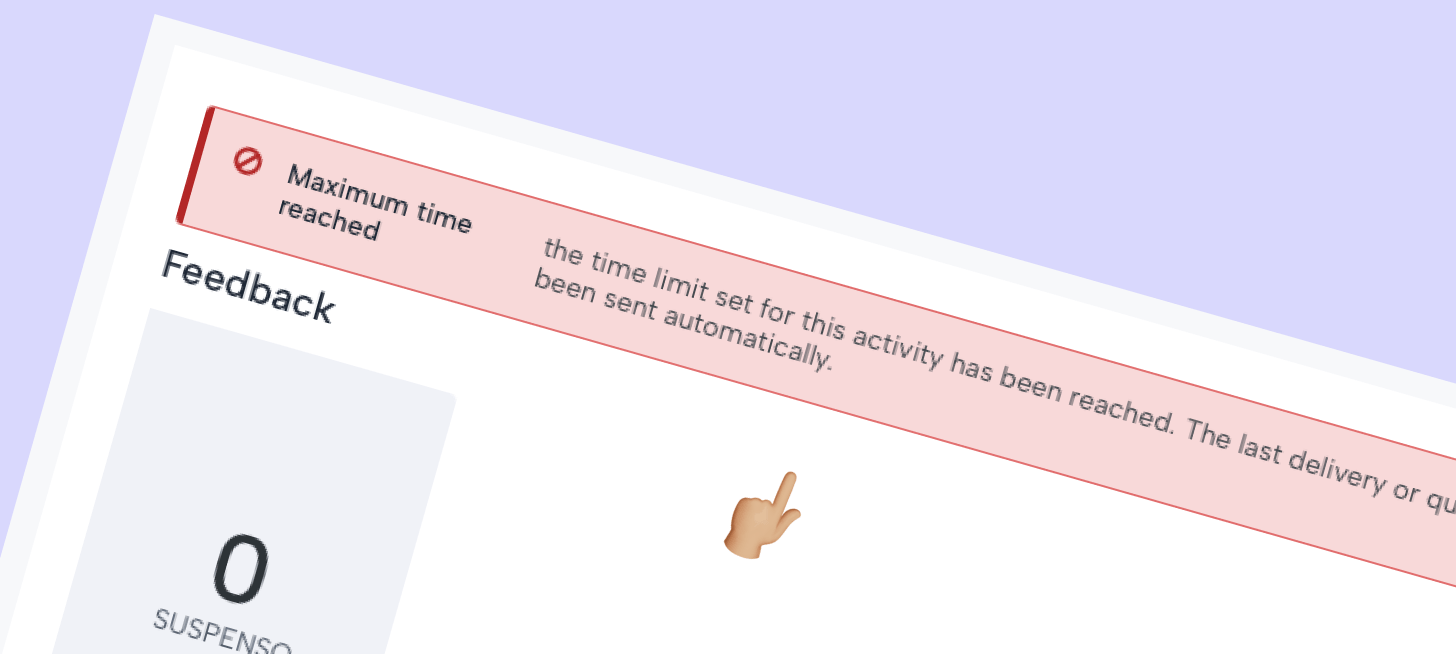
Test score
The obtained score will be immediately visible and will also appear in the My Evaluations section.

Detail of the test score
When accessing the test, the student will be able to see how many questions he/she got right and wrong, of what difficulty and category. If he wishes, he can discuss the test with the teacher by clicking on Chat with my teacher.

Correct answers to the test will be visible if the teacher has not activated the option "Hide activity answers". In this case, the answers will only be displayed after the deadline for all students.
Chat with the teacher
If the student opens a chat from the test page, the teacher will immediately receive a chat notification and can access the test to be on the same page.
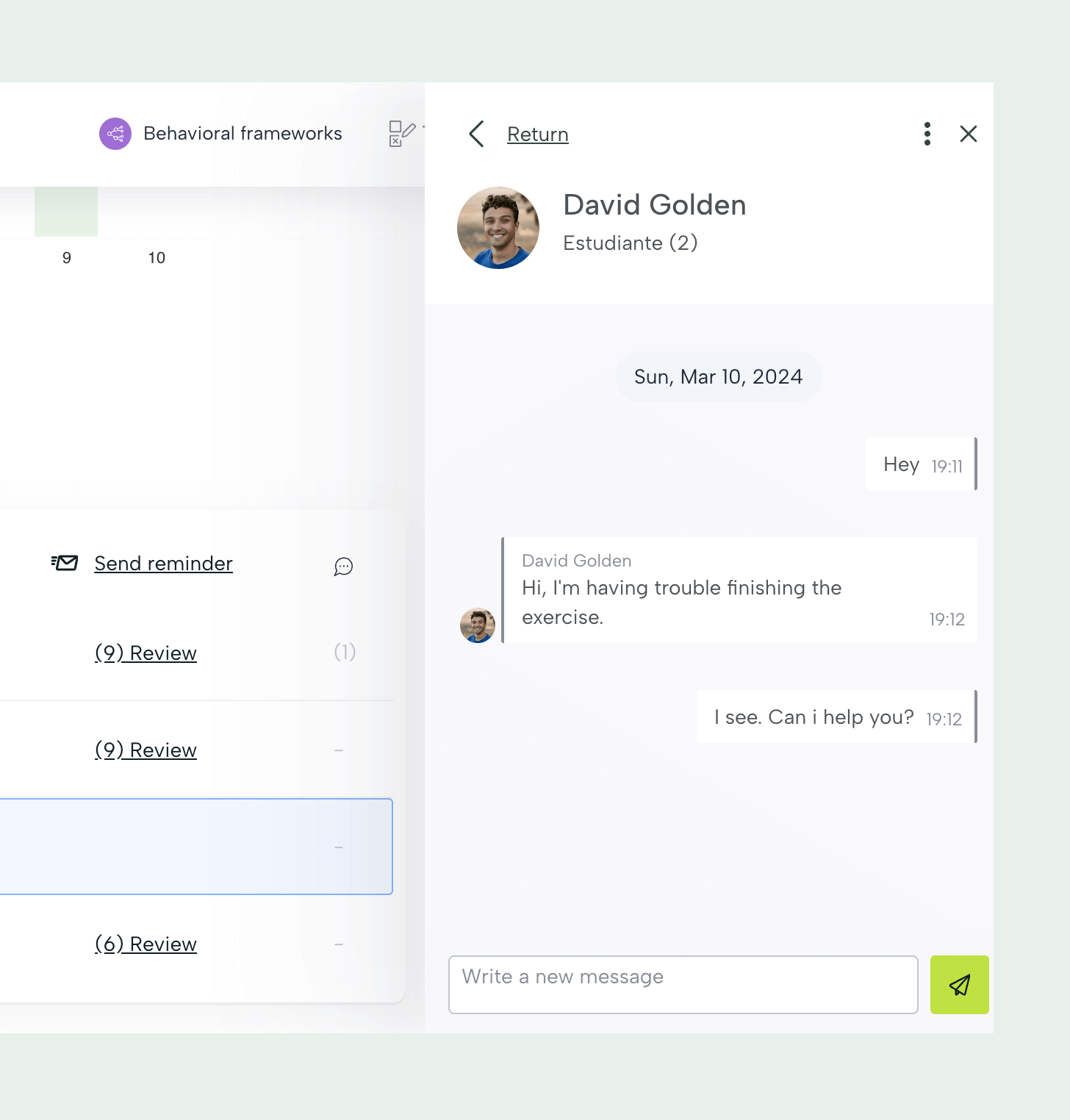
Test report
The teacher will be able to see an aggregated overview of the test with the status of each student.